
微软无意中透露了一个内部“StagingTool”实用程序,可用于启用 Windows 11 中的隐藏功能或“时刻”。
在开发新功能时,微软会将它们以隐藏和禁用状态添加到公共 Windows 预览版本中。当他们想要执行公共 A/B 或内部测试时,可以启用这些功能或 Moments。
多年来,Windows 爱好者一直在寻找新的 I
nsider 预览版本中的隐藏功能,并使用专门的第三方工具(如 ViveTool)来让他们能够先睹为快。
现在,微软已经推出了自己的工具来启用这些隐藏功能。
正如 Windows 侦探 XenoPanther首次发现的那样,微软有一个名为“StagingTool”的实用程序,用于在 Windows 11 中启用隐藏的开发功能。
虽然该工具之前仅在内部使用,但微软在 2023 年 8 月的 Bug Bash 期间的反馈中心任务中意外地透露了它的存在,Bug Bash 是 Microsoft 举办的一次活动,旨在查找操作系统中的最多错误。
在此过程中,微软希望中国用户测试新的无密码登录功能,并提供有关使用和下载 StagingTool.exe 来启用该功能的说明。
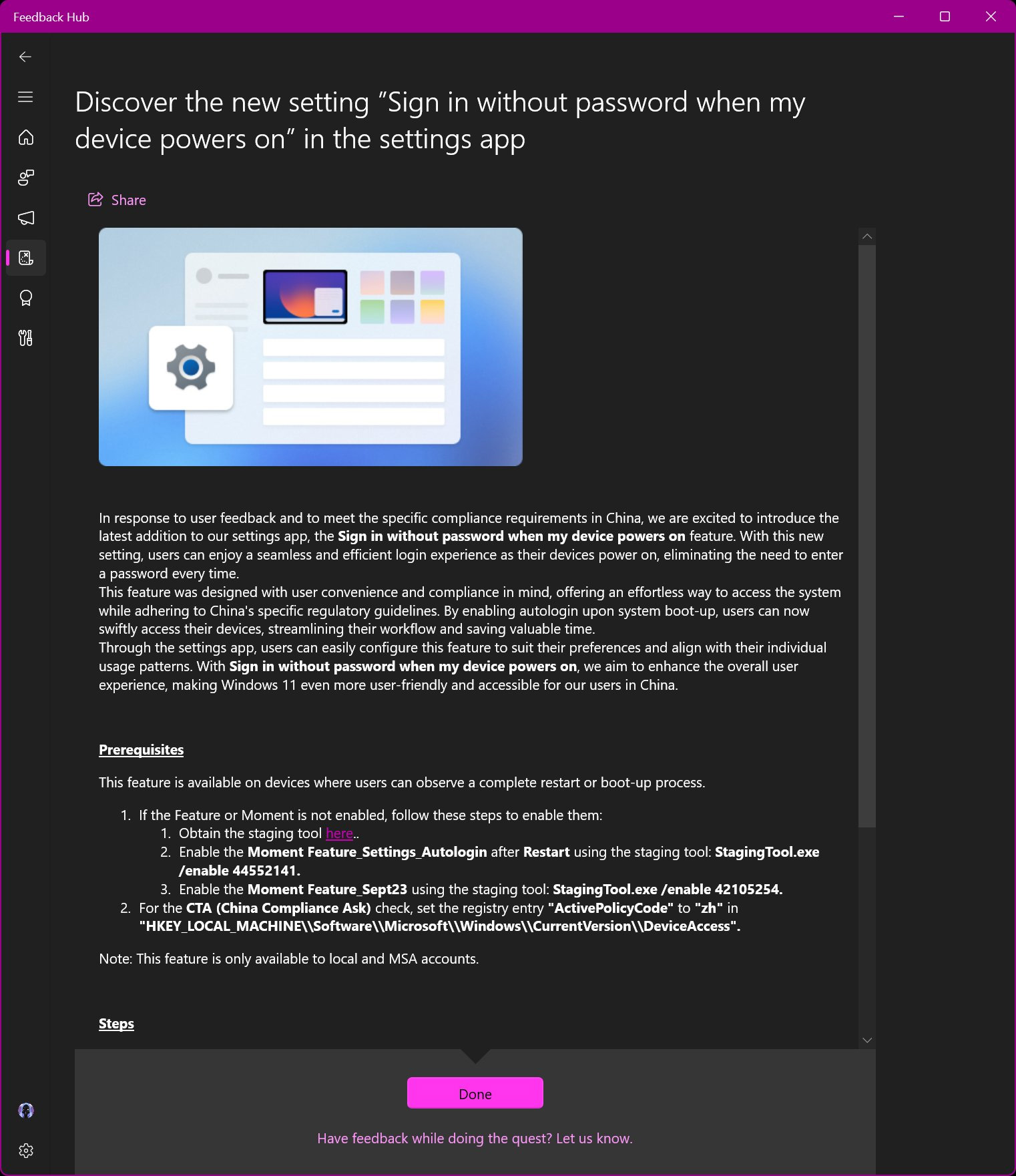
虽然微软此后不再使用该工具,但它现在已在 Windows 爱好者中广泛传播,使他们能够使用微软认可的工具来启用隐藏功能。
Microsoft 的 StagingTool 是一个命令行程序,可让您在 Windows 11 中启用隐藏功能,也称为 Moment 功能。
要启用隐藏功能,您必须知道其数字功能 ID,Microsoft 开发人员内部使用该 ID。
但是,可以通过扫描与新预览版本一起发布的 Windows 11 调试符号 (PDB) 来查找新 功能 ID 及其关联的功能名称。名为ViVeTool GUI Feature Scanner 的工具 可用于帮助在预览版本中查找新功能 ID。
要使用 StagingTool,您需要管理权限,因此需要从控制台中提升的命令提示符(例如命令提示符或 Windows 终端)运行该工具 。
StagingTool 包含一个内置的帮助文件,可以通过输入StagingTool.exe /?命令来显示该帮助文件,该文件显示以下帮助文本:
[StagingTool.exe] Controls the feature configurations for this device
Usage: StagingTool.exe [/enable ]
[/disable ]
[/query [featureId]]
[/reset ]
[/testmode]
[/setvariant [payload]]
[/serialize]
[/setlkg]
[/restorelkg]
[/trace [ ... ]]
[/setbootconfigs ]
/enable Enable the specified feature
/disable Disable the specified feature
/query Query the specified feature (or all features, if featureId
is omitted) for enablement and variant information
/v Optional parameter to also print ImageDefault and ImageOverride features
/reset Reset the specified feature to its default state
Specifies a feature by its feature Id
Example: Enable features with Id 1
StagingTool.exe /enable 1
/testmode Used in conjunction with /enable /disable /reset
Applied feature configs will revert after reboot
/telemetry Used in conjunction with /enable /disable /reset
Enables sending additional telemetry
/setvariant Select a feature variant to use (note: the feature must be
enabled for variants to be expressed). Use /query to list
configured variants.
Specifies a feature by its feature Id
Specifies a feature variant by id.
[payload] (Optional) Unsigned int payload for the variant
(for variants that support fixed payload)
/serialize Rather than apply changes to the local machine, use this
option to print out (in reg.exe/hex format) a new config
with all of the requested changes. This can be used for
offline updates to VHDs prior to first boot.
/setlkg Set Boot time feature override states as LKG Configurations
/restorelkg Restore Boot time LKG configurations states Feature Configurations
/trace Realtime ETW trace for the specified feature(s) usage in code
E.g. enable trace for the feature with ID 1235441: StagingTool.exe /trace 1235441
/? Show command usage
在继续之前,应该注意的是,这些是实验性的、正在开发的功能,可能会导致 Windows 11 中的系统不稳定。因此,强烈建议您在虚拟机中测试这些功能,以便在出现问题时轻松回滚到较早的快照出错。
共享该警告后,您可以使用该StagingTool.exe /query命令查看可用功能 ID 的列表。但是,此命令只会列出功能 ID 号和指向有关实验信息的 Microsoft 内部链接,这不是很有帮助。
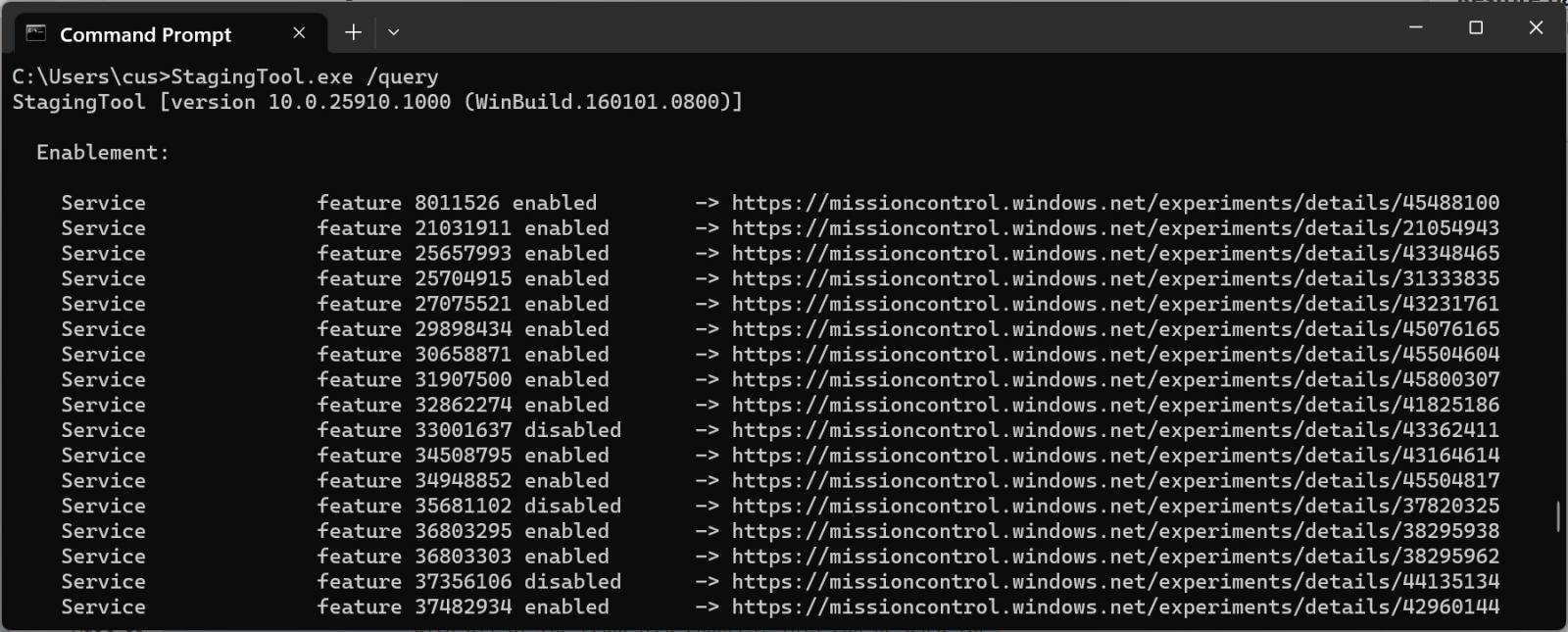
如果您无法发现特定功能 ID 的用途,您可以在 Twitter 上关注 Windows 爱好者,他们有时会分享新的隐藏功能。一些推荐关注的人包括 Albacore、 XenoPanther、 Rafael Rivera和 PhantomOcean3。
要启用隐藏功能,您可以使用该StagingTool.exe /enable 命令。例如,要启用功能 ID 33001637,您可以 StagingTool.exe /enable 33001637从提升的命令提示符中使用该命令。
要禁用某项功能,您可以使用该 StagingTool.exe /disable 命令。例如,StagingTool.exe /disable 33001637.
因此,如果您启用隐藏功能并发现它破坏了 Windows 11 中的某些功能,您可以停用它来解决冲突。
对于某些功能,您必须在启用或禁用新功能后重新启动 Windows 11。
许多其他 StagingTool 命令用于更高级的用途,可能启用功能变体、特定有效负载或遥测。
两个有趣的命令是/serialize和/trace命令行参数。
跟踪选项将使用 Windows 事件跟踪 (ETW) 调试已启用的功能,而序列化选项将创建一个新配置,通过注册表作为 VHD 的脱机更新来启用/禁用功能。
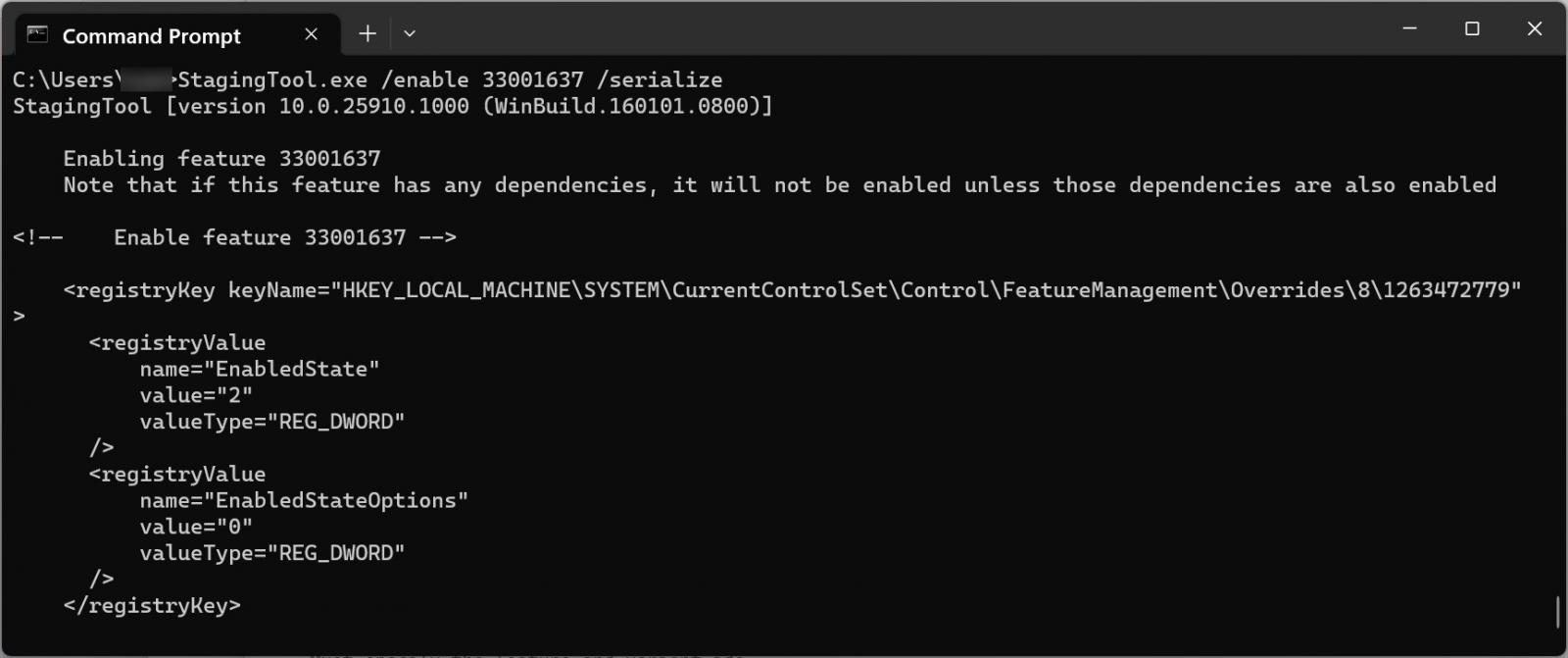
不过,这些高级功能大部分都是微软内部使用的,并不需要使用。
使用这些工具来测试隐藏功能对于 Windows 爱好者来说可能很有趣,但正如前面所说,它们也会导致操作系统不稳定。
因此,不建议在您的主 Windows 11 计算机上使用 ViveTool 或 StagingTool。相反,您可以在可以重新安装或恢复的安装上使用它们。
免费试用尝鲜
贴心会员服务
服务可用性
数据安全保障
全年不间断在线
工作时间:早上9:00-下午6:30
河南快米云网络科技有限公司
 公安备案编号:41010302002363
公安备案编号:41010302002363
Copyright © 2010-2023 All Rights Reserved. 地址:河南自由贸易区开封片区经济开发区宋城路122号

